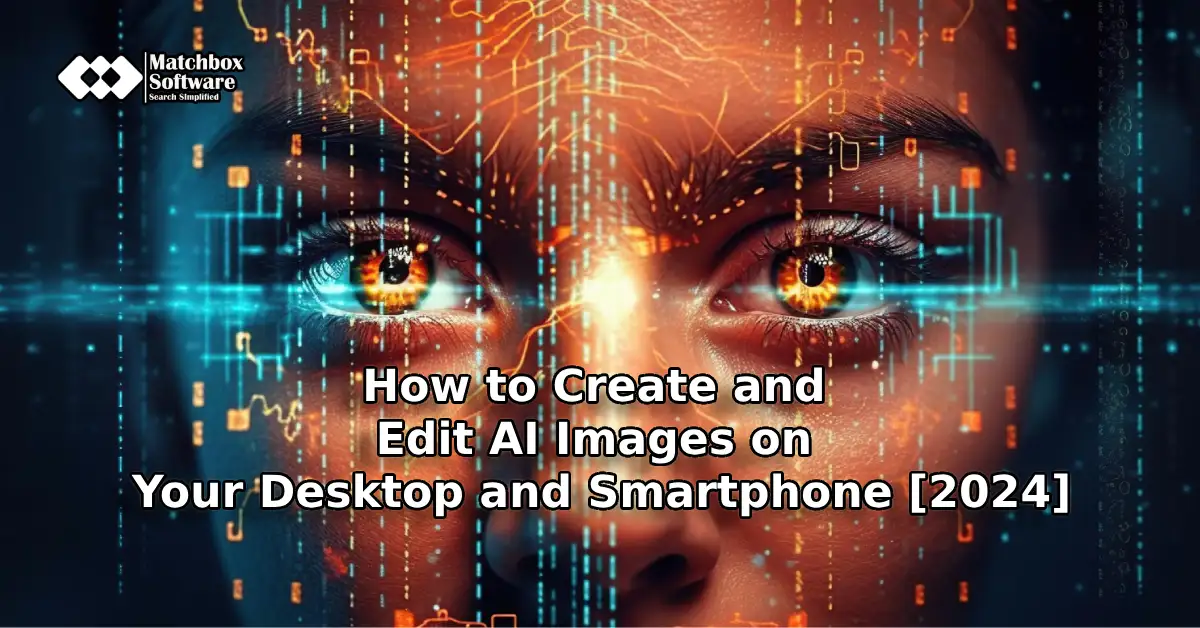Introduction:
In the ever-evolving landscape of artificial intelligence, OpenAI’s DALL-E 3 stands out as a remarkable text-to-image model. With its ability to generate highly detailed and contextually relevant images from textual descriptions, DALL-E 3 opens up exciting possibilities for creators, designers, and enthusiasts alike. Let’s explore How to Create and Edit AI Images on Your Desktop and Smartphone.
Understanding DALL-E 3
DALL-E 3 builds upon its predecessor, DALL-E 2, by significantly improving caption fidelity and image quality. Unlike previous systems, which sometimes ignored specific words or descriptions, DALL-E 3 precisely adheres to the text you provide. Even with the same prompt, DALL-E 3 delivers substantial enhancements over its predecessor.
Also Read: How to Use Meta AI Image Generator on WhatsApp: Unlock Creativity in 2024
Create and Edit AI Images on Your Desktop and Smartphone:
Learn How to Create and Edit AI Images on Your Desktop and Smartphone with the latest software available.
Creating Images with OpenAI’s DALL-E 3
Using ChatGPT
ChatGPT, powered by OpenAI’s DALL-E 3, serves as your brainstorming partner and prompt refiner. Simply describe your idea in a sentence or a detailed paragraph, and ChatGPT will automatically generate tailored prompts for DALL-E 3. If the resulting image isn’t quite right, ChatGPT can make tweaks with just a few additional words. Whether you’re envisioning a superhero, a serene landscape, or a futuristic cityscape, DALL-E 3 can bring your ideas to life.
Also Read: Meet Devin AI: The World’s First AI Software Engineer. Should Engineers Worry?
On Your Desktop
Microsoft Designer offers a free AI image generator that transforms your textual descriptions into vivid, high-resolution images. Describe the visual you’d like to create, and watch the magic happen. The AI image generator is versatile, allowing you to edit photos like an expert and explore various styles and formats. From social media graphics to conceptual art, OpenAI’s DALL-E 3 empowers you to communicate your ideas effectively.
On Your Smartphone
Anakin AI provides an accessible DALL-E 3 Image Generator. Follow these steps:
- Visit the DALL-E 3 Image Generator on Anakin AI and create an account.
- Craft a detailed prompt that captures your vision.
- Click the “Generate” button to transform your text into an image.
Remember these tips for the best results:
- Detail Your Vision: Be specific in your description. Consider mood, colors, themes, and any key elements you want in your image.
- Consider Composition: Guide the AI by specifying preferences related to composition, whether minimalistic or richly detailed.
- Refine and Experiment: If the initial output doesn’t match your vision, adjust and re-prompt. Experiment with variations to refine your image.
Also Read: “Sora AI Video Generator Tool”: Bridging Text to Video Creativity
Editing Images with OpenAI’s DALL-E 3
OpenAI has introduced an editor interface for DALL-E, allowing users to fine-tune AI-generated images for smoothly Create and Edit AI Images on Your Desktop and Smartphone. You can select an area of the image to edit and describe your changes in chat. Alternatively, provide a prompt in the conversation panel without using the selection tool. The editor interface lets you add, remove, and update parts of your image. Once satisfied, save your creation.
Using DALL-E 3 Images:
OpenAI’s DALL-E 3 images are yours to use freely. Whether you want to incorporate them into presentations, posters, or marketing materials, you have creative control. Additionally, you can use DALL-E 3-generated images in unexpected ways, such as integrating them into Microsoft Paint for further customization & Create and Edit AI Images on Your Desktop and Smartphone.
In summary, DALL-E 3 revolutionizes the intersection of text and images, making AI-generated art accessible and inspiring. So go ahead—describe your vision, experiment, and let DALL-E 3 bring your imagination to life!
Frequently Asked Questions(FAQs):
Here are five frequently asked questions about How to Create and Edit AI Images on Your Desktop and Smartphone
What is DALL-E 3, and how does it work?
DALL-E 3 is an advanced AI image generator developed by OpenAI. It creates images based on textual prompts, allowing you to describe what you want, and it generates corresponding visuals. Unlike its predecessors, DALL-E 3 precisely adheres to the provided text, resulting in high-quality images.
How can I generate images for free using DALL-E 3 on my smartphone?
Download the Copilot app from the Google Play Store (for Android) or the App Store (for iOS).
Sign in with your Microsoft account.
Provide text prompts to Copilot, similar to interactions with ChatGPT or Bard.
For image creation using DALL-E, upload or capture a photo, then guide Copilot with your prompt.
Adjust the chatbot’s tone as needed.
How can I use DALL-E 3-generated images in Microsoft Paint?
If you’re a Windows 11 user, you’re in luck! You can create AI-generated art directly in Microsoft Paint using DALL-E 3. No extra software is required. Simply follow these steps:Open Microsoft Paint.
Use DALL-E 3 to generate an image based on your prompt.
Save the image and start editing within Microsoft Paint.
Are there other online tools for AI image generation?
Yes! Pixlr offers a free online photo editor and AI image generator. It’s accessible directly in your web browser, on your smartphone, or your desktop. Pixlr provides advanced editing features and allows you to unleash your creativity.
Can I use AI image generators in design projects?
Absolutely! Platforms like Canva integrate AI image generators. Start a design project, select the “Magic Media” app (which uses DALL-E by OpenAI or Imagen by Google Cloud), and describe the image you’d like to generate. The more detail you provide, the better the results.
Remember, DALL-E 3 empowers you to turn your ideas into captivating visuals, whether you’re a professional designer or an enthusiastic creator!